Deploying Your Application
You've built an amazing app with ValkyrAI - now let's get it online for everyone to use!
Deployment Options Overview
ValkyrAI gives you several ways to deploy your application:
- Amazon Lightsail (coming soon!) - Our recommended simple deployment solution
- Custom deployment - Deploy to your own servers or cloud provider
- Local development - Run your app on your own computer for testing
Let's explore each option in detail.
COMING SOON: Amazon Lightsail Pod Deployment
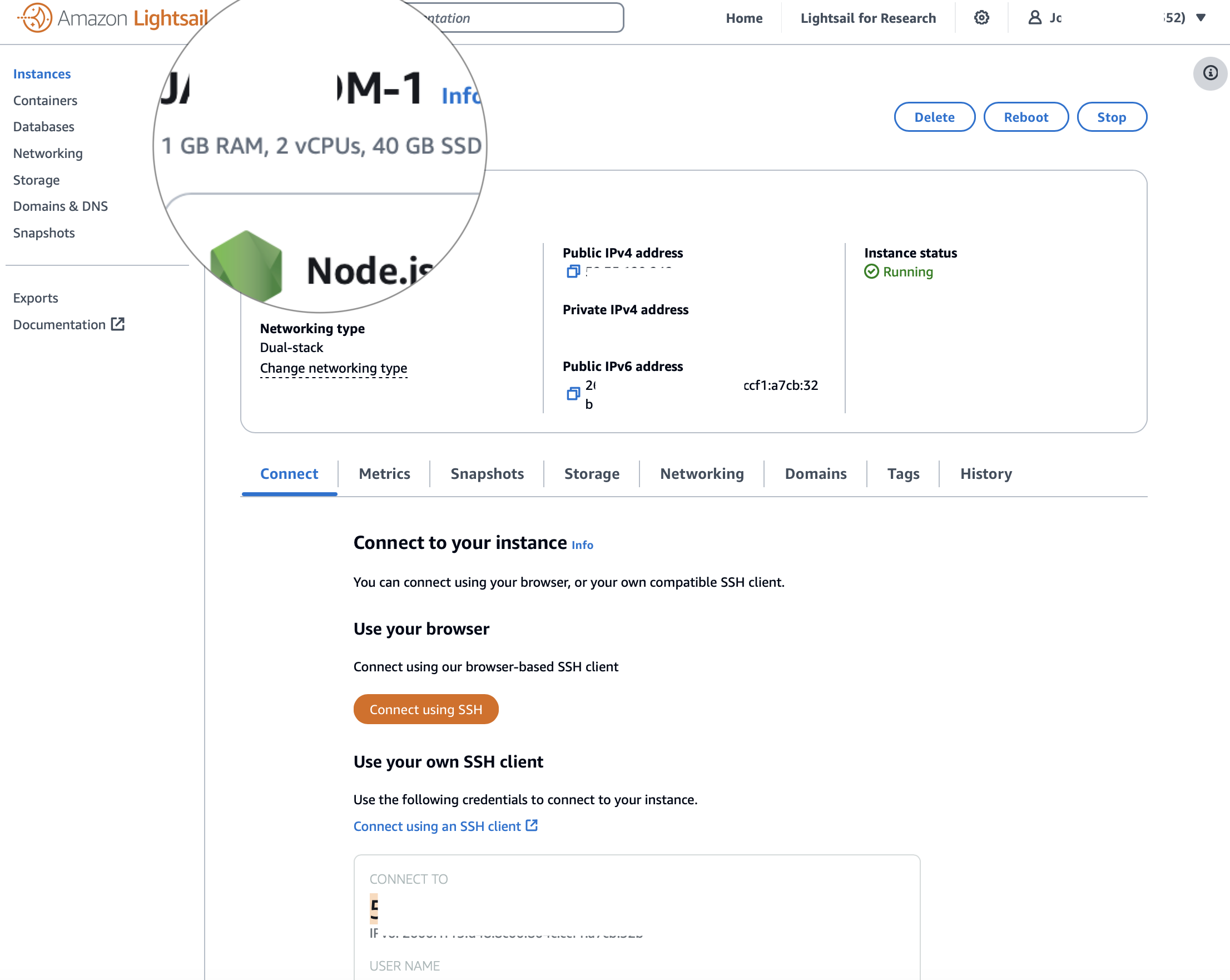
We're excited to announce our upcoming one-click deployment solution using Amazon Lightsail containers!
What is Amazon Lightsail?
Amazon Lightsail is AWS's simple cloud platform that offers:
- Fixed, predictable pricing (no surprise bills!)
- Easy-to-understand interface
- Powerful infrastructure with minimal configuration
- Perfect for small to medium applications
How ValkyrAI Lightsail Deployment Will Work
When our Lightsail deployment feature launches, you'll be able to:
- Click the "Deploy" button in your ValkyrAI dashboard
- Connect your AWS account (or create a new one)
- Choose your deployment settings (size, region, etc.)
- Click "Launch" and watch your app go live!
The system will automatically:
- Package your application as containers
- Configure your database
- Set up a domain name and SSL certificate
- Launch your app with proper security settings
- Provide monitoring and scaling options
Current Lightsail Deployment
While we're finalizing our one-click deployment, you can still deploy to Lightsail by following these steps:
-
Export your project: In your ValkyrAI dashboard, click "Export Project"
-
Create a Lightsail container service:
- Go to the Amazon Lightsail console
- Select "Container services"
- Choose a region close to your users
- Select an appropriate plan (the "Micro" plan is good for testing)
- Click "Create container service"
-
Deploy your exported project:
- Use Docker to build your frontend and backend containers
- Push them to your Lightsail container registry
- Configure your deployment with the included
lightsail-deployment.ymlfile - Launch your containers
For detailed steps, check out our Lightsail Manual Deployment Guide.
Custom Deployment Options
If you prefer more control, you can deploy your ValkyrAI application anywhere:
Option 1: Deploy to AWS
Use Amazon's full range of services:
- EC2 for compute
- RDS for database
- S3 for storage
- CloudFront for content delivery
ValorIDE can help you create the necessary configuration files - just ask:
Generate AWS deployment files for my application
Option 2: Deploy to Other Cloud Providers
Your ValkyrAI app works great on:
- Google Cloud Platform
- Microsoft Azure
- Digital Ocean
- Heroku
- And more!
Each exported project includes standard deployment files for multiple platforms.
Option 3: Deploy to Your Own Server
If you have your own servers, you can:
- Export your project
- Install Docker and Docker Compose
- Run the included setup script
- Launch your application
Local Development and Testing
Before deploying to production, test your app locally:
- In your ValkyrAI dashboard, click "Run Locally"
- Your app will start in development mode
- Access it at
http://localhost:3000
This is perfect for:
- Testing new features
- Showing to stakeholders
- Making quick changes
Deployment Best Practices
No matter where you deploy, follow these tips:
- Test thoroughly before deploying to production
- Start small - you can always scale up later
- Enable monitoring to spot problems early
- Set up backups for your database
- Use HTTPS for all production deployments
- Enable logging to troubleshoot issues
What About Databases?
ValkyrAI applications use databases to store your data. When deploying:
- Development: Uses a local database (SQLite or PostgreSQL)
- Production: Should use a managed database service:
- Amazon RDS
- Google Cloud SQL
- Azure Database
- Or any PostgreSQL-compatible database
ValorIDE can help you configure your database connection - just ask:
Set up my app to connect to my production database at [your-database-url]
Next Steps
After deploying your application, you might want to:
Remember: Deployment is just the beginning! Keep improving your app based on user feedback.